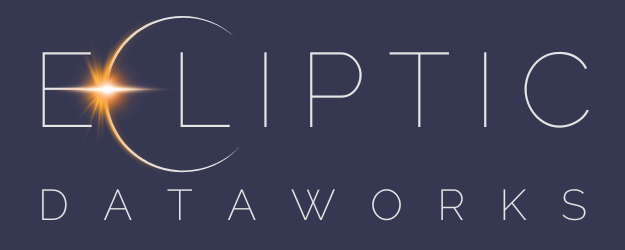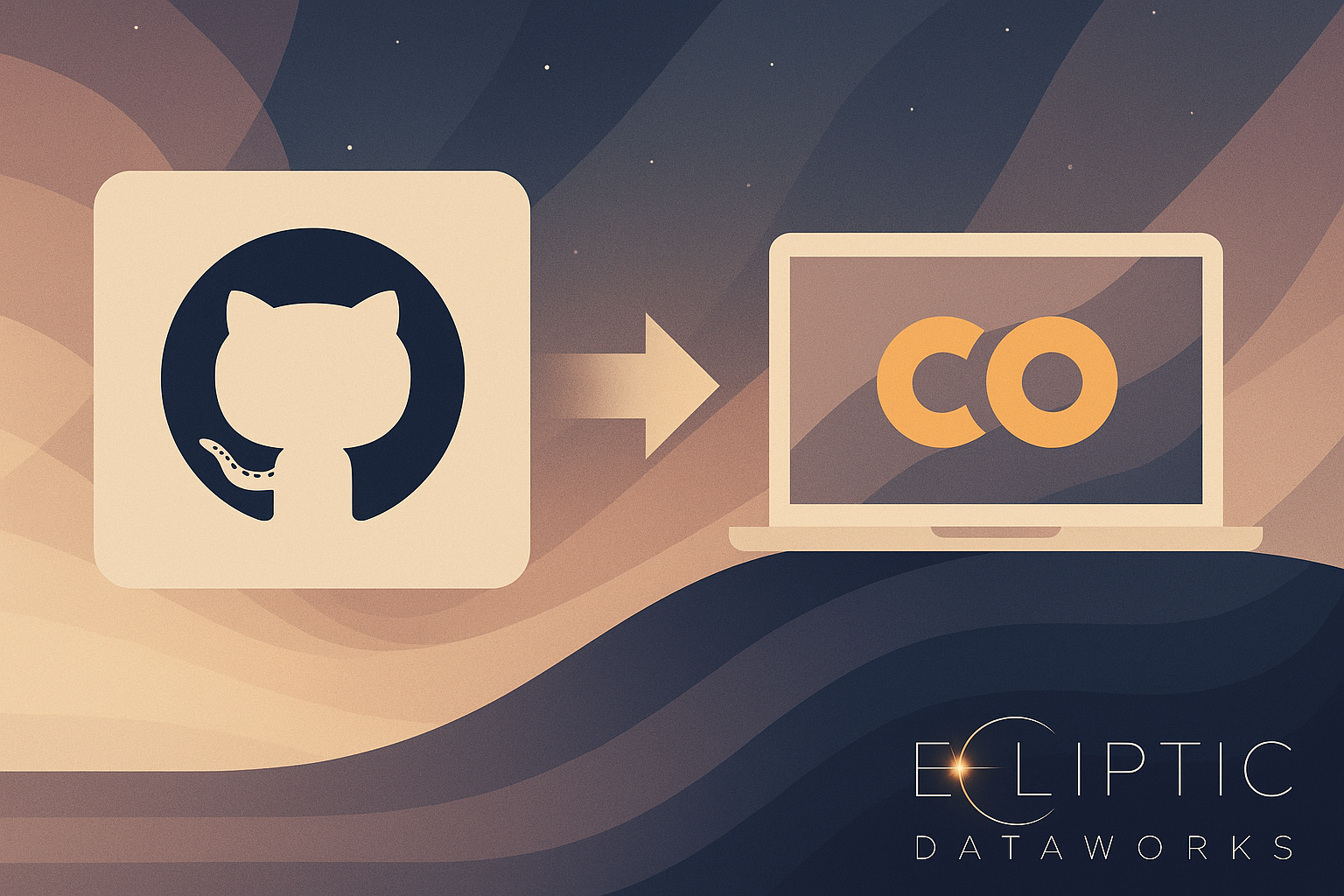From Google Colab to GitHub: A Beginner's Guide to Sharing Projects Like a Pro
The Journey Begins
This week, I took my very first project from Google Colab all the way to GitHub. It sounds simple, but when you're just getting started, every little step is a discovery. And now that I've walked the path, I want to light it up for others who are just starting out, too.
If you're a beginner, this guide is for you. Of course, ChatGPT helped me but I’m here to show you the simplified version of my trials and errors so you can successfully upload your first GitHub project smoothly. Before you begin make sure to have a GitHub account.
Step 1: Organize Your Project Folder
My project was called INN Hotels Project, and it had:
A Jupyter Notebook (
.ipynb)A CSV dataset
A README file (Google Doc style, later exported as
.md)The project print in HTML
I kept everything in a single folder on my Drive, which is best practice for clarity and easy syncing. For this project I worked with Google Colaboratory with Jupyter notebooks (If you are a beginner, it’s the best way to start your Python journey), so, naturally my documents where in my Drive.
Step 2: Download the Folder Locally
I was working in Google Colab and Google Drive, but to use Git, I needed to have the files on my computer.
So, I zipped the folder from Drive (If you download the whole folder, this is done automatically), downloaded it, and extracted/unzipped it to my Desktop. This is important since git won’t be able to pull your files if the folder is zipped.
Step 3: Install Git
Next, I installed Git from git-scm.com.
During installation, I selected the default options. If you are starting, it’s the best choice, once you dive deeper into the vast Data Science world, you can adjust the settings.
For SSH, I chose: "Use bundled OpenSSH" (recommended for beginners).
After installation, I opened Git Bash, which is like a magic terminal window for Git commands. It will look like a black window waiting for you to type in.
Step 4: Navigate to the Project in Git Bash
To use Git you enter your commands and hit Enter once done. Another important thing to consider, copy paste works differently in Git, so you can start by hitting right button and select ‘Paste”.
Once you are ready to work with Git Bash, you’ll start by indicating the path of your project folder and you’ll give Git the following command:
cd "your folder path"This command tells Git Bash: "Hey, go into my project folder."
If you're not sure of the path:
Open the folder in File Explorer
Copy the path from the address bar
Replace backslashes (
\) with forward slashes (/) if you're on Windows
Step 5: Initialize Git
Once you are inside the project folder, you have to run the following commands:
git init
git add .
git commit -m "Initial commit: INN Hotels Project"Git will ask who you are if this is your first time. I configured my name and email (use the same one from your GitHub account):
git config --global user.name "Your name"
git config --global user.email "your-email@example.com"Then I re-ran the commit command.
Step 6: Create and Connect to a GitHub Repository
First things first, what is a GitHub Repository or repo? A GitHub repo is an online folder that stores your project files and remembers every change you make. It lets you share your work, collaborate with others, and keep track of your progress — all in one place.
I created a repo on GitHub called: Hotel-Booking-Cancelation-Prediction, make sure to follow the following steps to create your first repo:
Go to github.com and log in
Click the little ➕ icon in the top-right → Select “New repository”
Now you’ll see a form. Fill it out like so:
Repository name:
Something short, clear, and no spaces.
Example:hotel-cancelation-predictionDescription (optional):
Give a one-line explanation of your project.
Example: “Predicting hotel booking cancellations using Python and pandas”Public or Private:
Public = Anyone can see it (good for sharing/portfolio)
Private = Just for your eyes (or team)
Leave “Initialize this repository with a README” unchecked
(We’ll add it later ourselves from the command line.)Click “Create repository”
Congratulations! Now you created your first repository 🍾
Now, you want to connect it in Git Bash, so you’ll give Git the following commands:
git branch -M main
git remote add origin https://your GitHub Repository Link
git push -u origin mainBoom — files uploaded! GitHub now shows all project files.
Bonus Tips
You can add a
README.mdwith project info (I turned my Google Doc into Markdown).If your project is static HTML, you can enable GitHub Pages and get a website link.
Use commits with meaningful messages (and yes, emojis make it fun).
What I Learned
Git and GitHub are not scary — they're tools to tell the story of your work.
Organizing your files from the start makes everything smoother.
Asking questions, getting errors, and trying again is how you actually learn.
✨ Final Thoughts
At Ecliptic Dataworks, we help teams build with clarity and share with confidence. If you're new to Git, this guide is proof that you can go from "huh?" to "heck yes!" in an afternoon.
If I did it, you absolutely can too.
Let’s keep building.